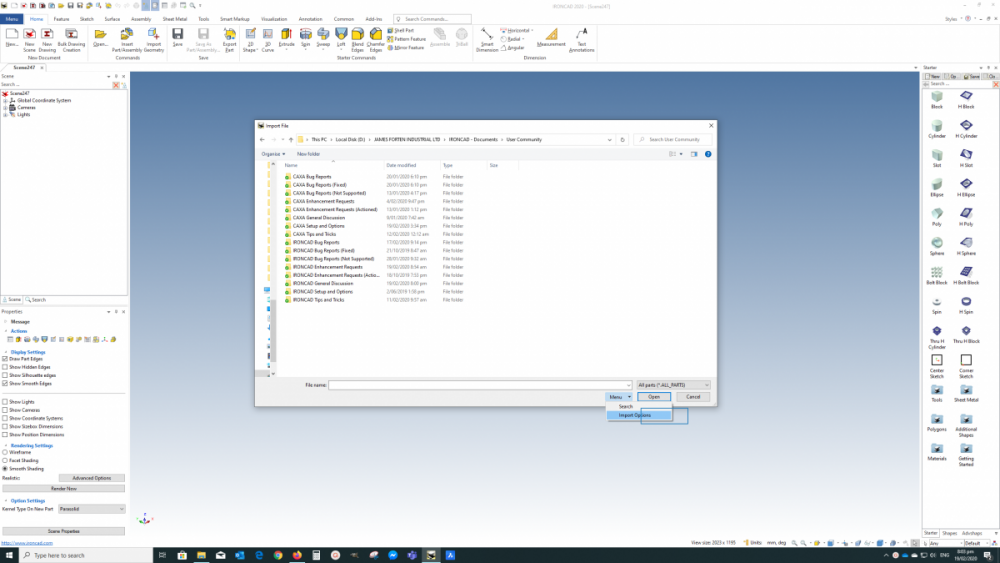How to keep imported geometry from slowing down your performance.
When you import, you can use the import reference which will reduce the size and speed up performance.
Regarding "Import as Reference Geometry" see the attached images. This lighter reference version may improve performance for you.
According to IRONCAD Help: "This option can be used to import a lighter version of the model that cannot be edited, but can be used as a reference."
Another thing to check is the "Surface Smoothness" value (in part properties) applied to the imported reference parts. The higher the value the slower the processing speed.
Related Articles
How to improve performance when importing a large DWG or DXF in a Sketch
Sometimes when importing a large DWG or DXF to a 2D Sketch, the amount of geometry can cause the graphics performance to decrease. This is partly due to the large number of profile condition locators and constraint symbols on the geometry. To improve ...How to get 2D geometry into an ICD file
There are two ways to bring 2D geometry into a 3D Scene, you can use the Import Reference 2D command or you can Import the file in the 2D Sketch. If you want the 2D geometry to appear in the ICD file along with Views, you will need to use the Import ...An Imported model is scaled incorrectly
When transferring 3D models between CAD systems, sometimes the scale of the model may be translated incorrectly. This is caused by the neutral file not supporting units or supporting them in a different way then IronCAD does. Use the IronCAD Part ...How to clear duplicate geometry in a sketch
In many cases when you are creating a sketch or especially when importing sketch geometry from DWG or DXF, there are duplicate lines that are exactly in the same position as other lines. These will cause a Shape to fail and can be hard to find. In ...How do I keep the Direct Face Modeling handles from disappearing before I select them?
This happens in some cases when the cursor must move to another face in order to select the highlighted handle. Once the handle you want is highlighted, hold the Control key to keep the handle from disappearing before selected.